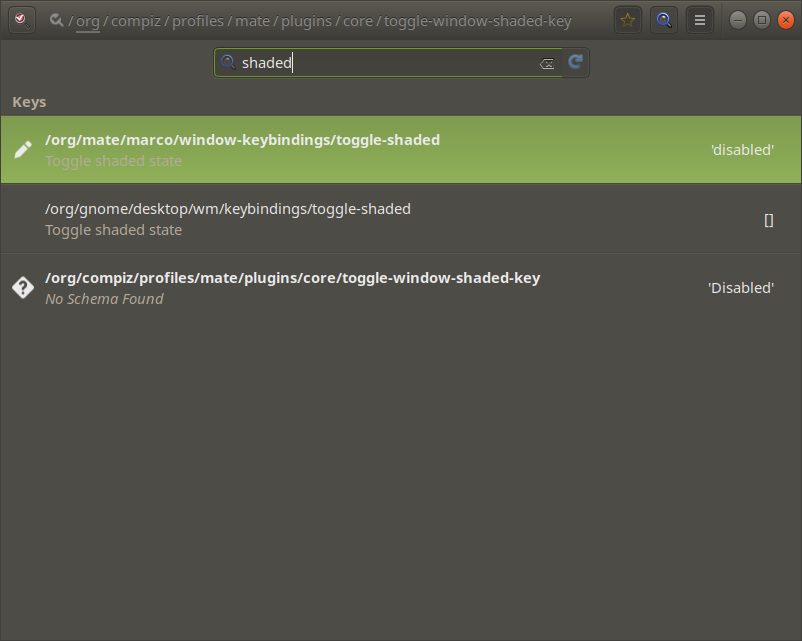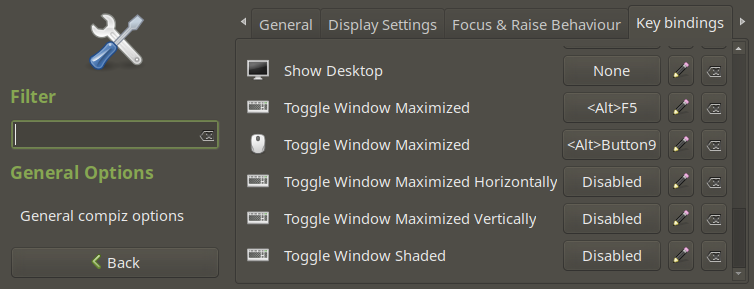Control+Alt+S shortcut is used for toggling shaded state in MATE desktop environment. Once toggled, a window’s content is hidden except for the title bar. It’s useful for peeking at the content behind a window. I personally never use it as I usually just Alt+Tab or place two windows side by side. I prefer to disable it so I can use the ‘Save As’ shortcut in Notepad++.
There are two methods of disabling the shortcut. Use the second method if Compiz is enabled with CCSM (CompizConfig Settings Manager).
Method 1 §
Look for Toggle shaded state in Keyboard Shortcuts. Disable the shortcut by clicking on the Ctrl+Alt+S and backspace.
Method 2 §
If you use Compiz, the shortcut is not shown in Keyboard Shortcuts due to conflict with CSSM. You need to manually disable it by editing a dconf value. dconf value can be easily edited through dconf-editor which you can install through apt or any other package managers.
Launch dconf-editor and search (click on the search icon on top right corner or just Ctrl+F) for ‘shaded’.
Simply navigate into
/org/mate/macro/window-keybindings-toggle-shaded
/org/gnome/dekstp/wm/keybindings/toggle-shadedToggle ‘Use default value’ to off, and set the custom value as disabled.
Finally, disable the shortcut in CCSM. Go to General Options > Key bindings (tab) > Toggle Window Shaded (last value).